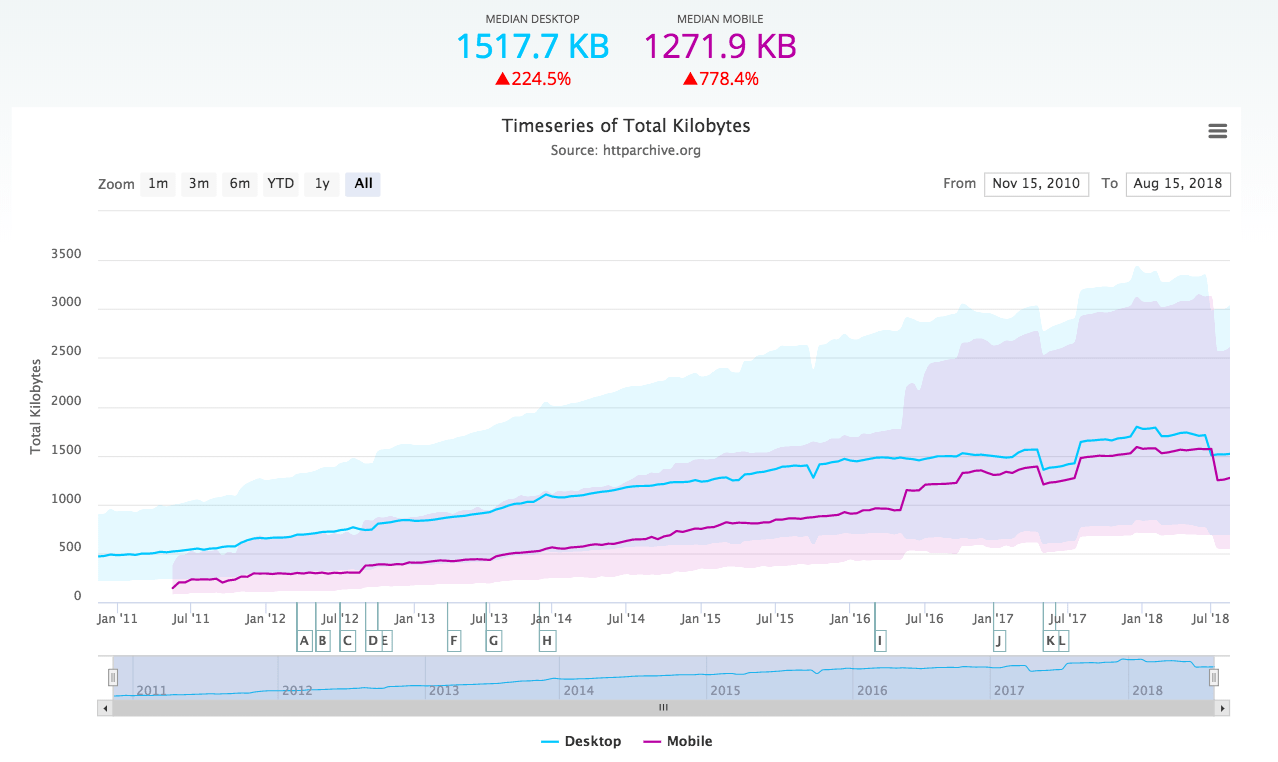In the ultra-competitive online world, every millisecond counts. If a page takes too long to load, impatient visitors will go elsewhere. To help retain audience and boost sales, website owners invest heavily in tools and tweaks to squeeze every bit of performance out of their WordPress-based websites. Here’s our selection of five tools typically used to boost web performance.
Quantifying the value of page speed is difficult, depending on various factors like bounce rate, number of daily visitors, average order value, and conversion rates. To give some idea of the impact of a faster site, Google has created a handy calculator. Although aimed at mobile e-commerce websites, you’ll understand how much each millisecond of load time is worth to every business.
So which tools can you use to track and improve your WordPress site’s web performance?
1. Establish a Web Performance Baseline With Pingdom
To improve load speeds for your WordPress site, you must first understand current performance. With SolarWinds® Pingdom® page speed monitoring, you can get a detailed report about the loading speed of every page on your site.
The report allows you to see every element affecting performance, from the size of each image, to script execution and query load times. This provides a complete understanding of what is, and isn’t, optimized. And because you can retest at any point, you can instantly see the effect each WordPress tweak has on the site speed.
Another Pingdom feature useful for building a baseline is called real user monitoring. Available in the visitor insights report, it shows you what load times visitors experience so you can focus on making optimizations based on user characteristics or selected webpage categories. This feature saves test results for up to 400 days, letting you quickly assess the impact of website changes on page speed over time.
2. Speed Up Google Analytics With the CAOS Plugin
Linking to external scripts is known to have a performance impact, slowing down overall site speed. Google Analytics a standard external script many people install on their websites without much thought. However, as this article shows, it may significantly slow you down.
With the help of the Complete Analytics Optimization Suite (CAOS) WordPress plugin, it’s possible to host analytics.js on your own site so technically, it’s not an external script anymore. Instead of having to call a remote site, script execution time is dramatically reduced. This is particularly true when used in conjunction with a content distribution network and a caching plugin, such as WP-Cache, which we covered previously in the guide on WordPress performance optimization best practices.
3. Tweak CSS and JavaScript Performance With Query Strings Remover
Issues with JavaScript and CSS are not restricted to external sites; even locally-hosted files can reduce web performance. As you test your site with Pingdom, one of the suggested improvements may be to remove query strings in static resources.
Query strings are used to extract dynamic information from the MySQL database powering your WordPress site. But for static pages, these query strings are unnecessary. In fact, they place additional load on the web server, meaning page load is delayed as the query’s executed (even if it does nothing). Pages with query strings cannot be cached either, so there are two reasons for disabling them.
If you’re comfortable editing your WordPress theme, you can remove query strings using code. Alternatively, the Query Strings Remover plugin does the same thing automatically. You’ll notice another incremental performance boost once the query strings have been dealt with.
4. Improve Community Performance With Lazy Load for Comments
WordPress websites with blogs often rely on comments to build a community of regular readers. Commenters can engage with each other, or the author of an article, helping to generate additional traffic—and potentially sales. Comments are also a source of unique content created by visitors free of charge, which is important from an SEO perspective
Despite being built into the CMS, the default WordPress commenting platform is surprisingly slow, as our research shows. One of the biggest problems is the comment section, with all images, videos and links it may contain, loads along with the rest of the page. This unnecessarily slows page load times because visitors probably won’t be able to view the comment section until they scroll through the whole article (unless the article is quite short).
The Lazy Load for Comments plugin solves this problem by preventing comments from loading until the user scrolls to the bottom of the page. The plugin can even be configured to load comments in small batches to further improve performance.
5. Check Your WordPress Configuration Automatically With WP Health
WordPress relies on several technologies to work properly, including web server, database, and plugins. Each of these factors must be updated and optimized to deliver the best possible user experience. Unfortunately, checking the WordPress technology stack isn’t as easy as it should be…unless you install the WP Health plugin.
This plugin automatically checks your WordPress, PHP, and MySQL versions to help ensure they’re fully up to date and displays a message on the special WP Health page in your control panel when an issue’s detected. You can also receive notification of plugin vulnerabilities, theme updates, spam comments, and potential login insecurities. In addition to providing guidance about potential performance gains, the plugin also highlights possible security risks to be addressed to protect your business and its customers.
Just Scratching the Surface
These five suggestions for improving WordPress-based websites are the start of a long, sometimes complex, journey to a much better user experience. But as mentioned at the start of this article, time and money invested in shaving milliseconds off your page load times will pay dividends in the long run.
Monitoring, analyzing, and benchmarking pages is crucial to understanding what page speed is acceptable and what can slow it down. Whatever changes you make, be sure to assess how they affect web performance and make sure to get alerted in case of an outage with a reliable website monitoring solution. To see what’s possible with Pingdom, get your free trial today.